This article explains how to change the default browser in Windows 11. The instructions are the same regardless of which browser you wish to use.
How to Change Your Default Browser in Windows 11
You can choose your default browser in Windows Settings:
In the Windows taskbar, select the Start menu and open the Settings app.

Select Apps in the left sidebar.
Select Default Apps.
Select the web browser you want to make the default.
Select Set default. Check to make sure both the HTTP and HTTPS sections are set to your preferred default browser. If not, select them to change them manually.
Check to make sure both the HTTP and HTTPS sections are set to your preferred default browser. If not, select them to change them manually. 
All URL web links and HTML files will now open in your chosen browser. If you want, you can change the default browser for opening PDFs and other files. Select a file type to choose a browser. 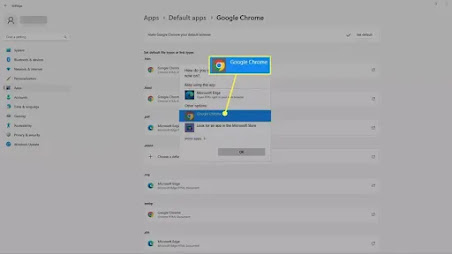
When you select a web link in Windows Search or Windows News, it will always open in Microsoft Edge, even if you changed your default browser.
Why Change Your Default Browser?
Microsoft Edge is the default browser for Windows 11. You can download and use any browser you like, but any time you open a link in a document, it will automatically open in Edge. Certain files like PDFs will also open in Edge by default. If you regularly use a different browser, consider changing the default in Windows Settings to keep things consistent.

No comments:
Post a Comment