D3DCompiler_47.dll’ is a shared file that enables running of many games and is required by many applications in their operations. The error “D3DCompiler_47.dll is missing” is very common in launching games, applications, or running a program for a specific purpose.
The workarounds involved to solve this error are very straight-forward and requires you to either download the DLL either directly or through Windows update. We will go through them one by one starting with the simplest one being the first.
Solution 1: Re-registering D3DCompiler_47.dll
If you are using a program which requires the DLL under discussion, normally it should automatically register the file for you. If the file isn’t present, it should have the capability to install it. If the application doesn’t have these features, we will try to manually register the file.
- Press Windows + R, type “command prompt” in the dialogue box, right-click it and select “Run as administrator”.
- Once in elevated command prompt, type the following commands:
regsvr32 /u D3DCompiler_47.dll regsvr32 /i D3DCompiler_47.dll
The first command will unregister the file and the second command will register it. Do note that this method will only work if you already have the DLL present in the required directory. If you don’t, these commands will throw an exception. In that case, move on to the second solution.
Solution 2: Downloading the DLL
There are two ways through which you can install the required DLL on your system. Either you can do this manually using this solution or automatically using the 3rd one. Both solutions will work but you will have to do the searching yourself on this one.
- Download the DLL from the internet onto your computer. It is worth noting that there are many malicious sites out there which trick the users into downloading a virus instead of the authentic file. Be careful and only use trusted websites.
- After downloading the file, you have to check the architecture of your system. 32-bit and 64-bit architectures, both have different file locations where you have to paste the DLL. Press Windows + S, type “system info” in the dialogue box and open the settings.
- Look for the value of System Type. For 32-bit system type, you should paste the D3DCompiler_47.dll file you’ve downloaded to the folder “C:\Windows\system32”. Some users might have “C:\WINDOWS\system32”.
For a 64-bit computer, you should copy the D3DCompiler_47.dll (32-Bit) to the folder “C:\Windows\SYSWOW64”, and then paste the D3DCompiler_47.dll (64-Bit) to the folder “C:\Windows\System32”.
- Once you have pasted the DLL, perform the first solution and register the DLL accordingly. Restart your computer and see if the application works.
Solution 3: Installing Catalog Update KB4019990
Like we discussed above, Microsoft releases frequent updates targeting various problems or updating or adding modules to the existing components. The error “D3DCompiler_47.dll is missing” was noticed by Microsoft and it released an official update to fix the problem.
- Head over to Microsoft’s official website and download the update
- Install the update on your computer and restart your system entirely. Now check if the problem got solved.
You should also make sure that you are running the latest version of Windows. Press Windows + S, type “update” and open the system settings. Check for updates and if there are any, install them.
Note: You should also make sure that you have the latest version of Microsoft .NET framework.
Solution 4: Installing Microsoft DirectX
The module “D3DCompiler_47.dll” is known to be related with DirectX. DirectX is a collection of API’s meant for handling tasks related to multimedia, especially games. If you do not have the module installed already, you should add it to your system as soon as possible and see if this does the trick.
- Navigate to the official Microsoft website and download the file application package on your computer.
- Once downloaded, install the package and restart your computer completely.
- Now check if the problem still persists. If it does, you need to manually download the DLL and place it in the directories as shown in Solution 2. Don’t forget to register the DLL onto your computer as shown in Solution 1.
If you are still facing the error message, make sure that you performed all the steps and are using an administrator account.

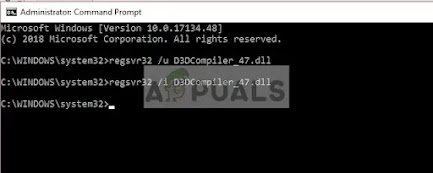

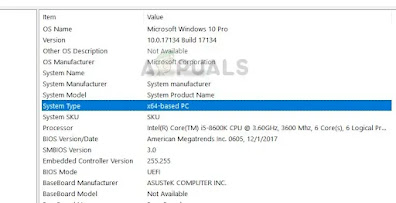
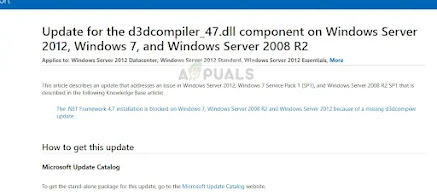

No comments:
Post a Comment