Back up your data. Although formatting your Windows 10 PC is super easy, the changes are permanent—you'll be deleting all of your apps, settings, and personal files and reinstalling Windows from scratch. Fortunately, it's also easy to back up the files you want to keep using tools that came with your PC. See How to Back Up Your Files in Windows 10 to learn how to create a backup to a DVD, CD, external hard drive, or the cloud.
- Cleaning the drive is important if you're planning to sell or give away this PC. That's because formatting the hard drive makes it hard for someone malicious to restore your deleted files. But if you want to keep the PC, you can click Just remove my files to skip formatting the drive.
- Another more serious option for cleaning the hard drive is to use a third-party data-wiping tool like DBAN (Darik's Boot and Nuke). If you use a drive-clearing program, you'll need to make sure you have a Windows 10 recovery drive or DVD so you can reinstall the operating system. See How to Clean a Hard Drive to learn more about this option.
- If you're using a laptop, make sure you plug it into a power source so the formatting is not interrupted.
Click Continue when the format is complete. Your PC is now formatted. If you'd like to reinstall Windows, follow the on-screen instructions to do so.

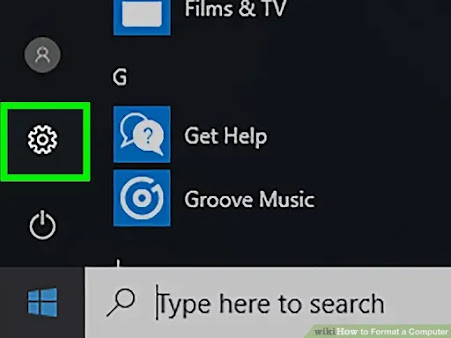





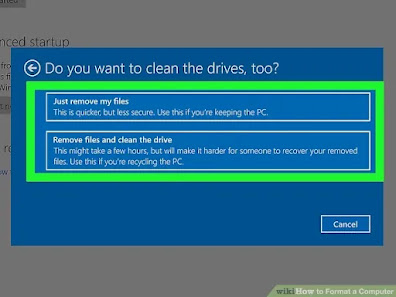



No comments:
Post a Comment