If you use an Android smartphone or mobile device as part of your personal or professional life, losing it or just not being able to find it can be frustrating. Fortunately if it is lost or stolen, then it’s simple to find it, and if necessary, lock it or erase it completely. You can set this up through Settings in your Android device. Open Security where you will see the options.
At the next screen you will be told if Find My Device is already activated. If it is not, click Find My Device to activate the feature for your smartphone or tablet
There is a simple switch to activate Find My Device, below which are quick links to download the Find My Device app from the Google Play Store, and the Find My Device section of the Google, website, which we will talk about shortly.
If you have more than one Android device, you can track them through the Find My Device app, which I spoke about previously. Open this and in the top left corner of the app, you will see icons representing the different smartphones and tablets you have configured for Find My Device. Click the one you want to track.
You will shown a map that you can zoom in to, that will detail the last known location of your device. At the bottom of the app’s screen is a swipe up panel containing various options for securing the device. You can play a sound through it, which is useful if you just can’t find it, you can lock the device, or you can erase it completely. The action you choose will be performed the next time that device connects to the Internet.
Visit account.Google.com and you can also track your device, which is the best way if you only has one Android smartphone. Click Security and then click Find a lost device. Here you can see your Android devices in the top left of the window, and you have the same choices for finding and securing the device as are found in the phone.
Google make it very easy to track and find your lost devices, and to wipe them completely should one become irretrievably lost or stolen.


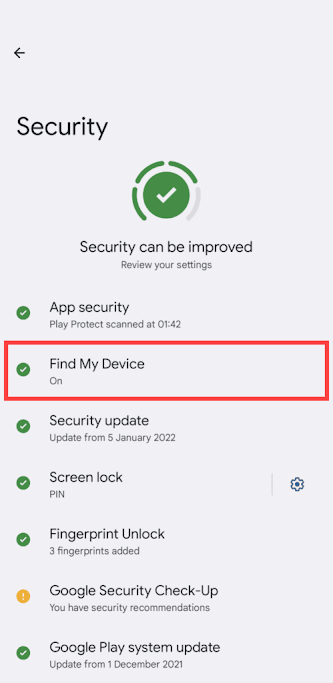




No comments:
Post a Comment