Choose between Xbox Play Anywhere and Cloud Streaming through the Xbox app to play your favorite games in Windows 11
What to Know
- To use Xbox Play Anywhere, buy a game through the Play Anywhere website or on your Xbox Console.
- Once you have purchased a game, launch the Xbox App, click My Library, and click the game to start playing.
- If you have a Game Pass subscription, you can open the Xbox App, click Cloud Gaming, select a game, and stream it without buying or downloading anything extra.
This article explains how to play Xbox games on Windows 11 through Xbox Play Anywhere and the Xbox app, including how to buy and install Play Anywhere games and how to stream games if you have Game Pass.
How to Play Xbox Games on Windows 11 With Xbox Play Anywhere
Xbox Play Anywhere is a feature that lets you buy a game once and then play it on both Xbox consoles and Windows 11 PCs. That means you can buy one of these games on your Xbox and then install it on your PC later, or buy it directly from the Microsoft Store on your PC.
If you have a Game Pass Ultimate subscription, you can also download and play Game Pass games on your Windows 11 pc using this method without buying the games.
Here’s how to play Xbox games on Windows 11 with Play Anywhere:
Navigate to the Xbox Play Anywhere website.
Have you already bought a Play Anywhere game using your Xbox console? You can skip to step 6, unless you want to learn how to get additional Xbox Play Anywhere games on your Windows 11 PC.
Locate a game you want, and click the game title or box art.
You can click SEARCH ALL GAMES and type the name of the game you want, or scroll through the list to find something you like.
Click BUY or BUY TO OWN if you want to purchase the game.
If you have a Gamepass subscription, and you’ve selected a Gamepass game, you will see PLAY WITH CLOUD GAMING and INSTALL TO in addition to the buying option. The first option lets you stream the game without installing it, and the second allows you to install the game without purchasing it.
Enter your billing details, or click GET if you’ve chosen a free game.
Open the Microsoft Store, and type the name of the game into the search bar.
How to Play Xbox Games on Windows 11 With Cloud Gaming
If you have a Game Pass Ultimate subscription, you can play Xbox games on your Windows 11 PC through cloud gaming. This option runs the game on Microsoft’s cloud servers and streams it to you over your internet connection, so it works best if you have a strong internet connection. The main benefit is that you can start playing right away, but the video quality and framerate will typically be lower than if you ran the game on your own computer.
Before you proceed, connect an Xbox controller to your PC.
Here’s how to play Xbox games on Windows 11 with cloud gaming:
Open the Xbox app on your PC, and click Cloud Gaming.
How to Stream Xbox Games to Windows 11
If you have an Xbox console on your home network, and it isn’t in use, you can stream games from the console to your Windows PC. This method lets you play games that you’ve downloaded to your Xbox without downloading them again, and it’s also the only way to play Xbox game discs on your PC, since Windows 11 can’t read Xbox game discs.
Here’s how to stream Xbox games to Windows 11:
-
Open the Xbox app on your PC.
-
Click the console icon that’s located next to your gamertag in the upper left corner.
-
Click your Xbox console in the dropdown list.
Your Xbox needs to be powered on and connected to the same network as your Windows PC. If you don’t see it, try connecting to your Xbox via your Android app first.
-
On your Xbox console, select the option to allow the remote connection.
-
Your Xbox will start streaming to your PC, allowing you to launch and play games.
You can play with a controller connected to either your PC or your Xbox.
How Does Windows 11 Play Xbox Games?
There are three primary ways to play Xbox games on Windows 11, including Xbox Play Anywhere, Xbox Cloud Gaming, and streaming from your Xbox console.
- Xbox Play Anywhere: If a game supports this feature, you can buy it once and then play it on both Xbox and PC, and your progress will be synchronized through the cloud. Game Pass Ultimate subscribers can also play most of these games for no additional charge.
- Xbox Cloud Gaming: This is a feature of Game Pass that allows you to stream games from the cloud without installing them. It’s a good option if you have a strong internet connection and want to start playing right away.
- Xbox console streaming: This option streams the game from your Xbox console to your Windows 11 PC, so it works best if your Xbox and PC are both connected to your network via ethernet instead of Wi-Fi.






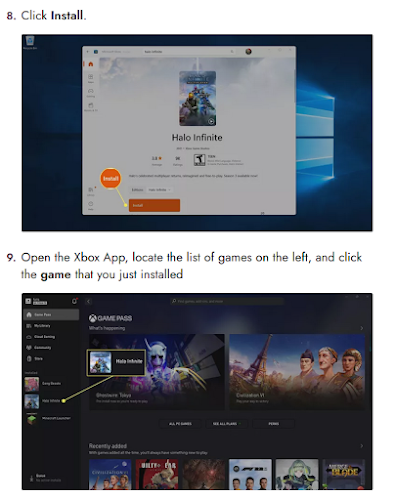



No comments:
Post a Comment