What to Know
- iOS 16: Messages > Edit > Show Recently Deleted > select message(s) > Recover > Recover Message.
- iOS 10 through 15: Settings > General > Reset > Erase All Content and Settings. Restore from a backup.
- Android: You might be able to use a third-party app like SMS Backup & Restore to recover deleted text messages.
This article explains how to recover deleted text messages on iPhones with iOS 16, iPhones with iOS 10 through 15, and Androids 2.3 or later.
How to Recover Deleted Text Messages on iPhone With iOS 16
Beginning with iOS 16, Apple added several enhancements to its Messages app, including the ability to recover deleted text messages directly from the Messages app. Here's how:
-
Open the Messages app.
-
In the upper-left corner, tap Edit.
-
Select Show Recently Deleted.
Tap the message or messages you want to recover.
-
In the lower-right corner, select Recover.
-
Tap Recover Message, or Recover Messages if you are recovering multiple messages.
Tap the message or messages you want to recover.
-
In the lower-right corner, select Recover.
-
Tap Recover Message, or Recover Messages if you are recovering multiple messages.
Deleted text messages in iOS 16 are available for recovery in the Message app for only 30 days.
How to Recover Text Messages for iPhone Using iCloud
The process involves restoring your device with data from a recent iCloud backup. Any messages that were present on your phone at the time of the backup are retrievable.
How to Recover Deleted Screenshots on iPhone
Be aware that your phone might not be backing up to iCloud and even if it is, it might not be backing up information from the Messages app. Before following the steps below, you might need to back up your text messages.
Only data and messages present on your device at the time the backup occurred appear on your iPhone after the restoration process finishes.
Go to Settings > General. Then, scroll down and tap Reset.
This method is not for the faint of heart. You delete the data currently stored on your iPhone and then restore your iPhone with the data from a recent backup. Any new messages or other content that happened after the last backup is lost.
Tap Erase All Content and Settings.Turn on your iPhone and begin setting it up as if it were new.
-
When you arrive at the window titled Apps and Data, select Restore from iCloud Backup.
Alternatively, you can choose to Restore from iTunes Backup if you've been backing up directly to your computer using iTunes.
-
Your iPhone may ask you to sign in to your iCloud account using your Apple ID and password. Do so to proceed.
-
A list of recent backups appears. If there is more than one backup, you may choose the backup you want to use by checking its date and time.
-
Wait for a while as the data transfer process completes. Once it's done, you should have all the messages and data you had at the time of the backup you selected.
Recover Deleted iPhone Text Messages Using iTunes
If you regularly sync your iPhone with iTunes on your Mac rather than iCloud, iTunes has a backup available from each time you synced – unless you turned off the feature to automatically sync your iPhone with your computer. If you want to get that text message back and you've been backing up your iPhone to your computer, then you can likely retrieve it using a recent backup.
This method erases the data currently on your iPhone and replaces it with a snapshot of the data that was on your iPhone the last time you backed it up. If you aren't comfortable doing this, you may prefer another method.
-
Connect your iPhone to your computer using an appropriate cable. Your iPhone may ask you to unlock it. If it does, go ahead and do so.
-
If iTunes doesn't open automatically, open iTunes on your computer manually.
-
To find your iPhone in iTunes, look for a small icon for your iPhone just below and to the right of the Play button. Select it. If you have more than one connected device, select iPhone from the drop-down menu.
In the Backups section on the right side of the Summary screen, you should see options to manually back up and restore your iPhone, along with the date and method of your most recent backup. Select Restore Backup to proceed.
The most recent backup replaces all the data on your phone. The process takes a while. You should see your missing text messages if your most recent backup took place before they were deleted.
You Can Also Recover Using a Third-Party App for iPhone
If neither of the above methods works for you, the next option is to try a third-party app to recover your deleted text messages. There are plenty of apps out there designed to help you recover deleted text messages, many of which offer free trials and can be used to recover other types of lost data from an iPhone as well.
The PhoneRescue and Dr.fone text message recovery apps for iPhone that often get positive reviews.
How to Retrieve Deleted Texts on Android
The story is a little different if you're recovering deleted texts on an Android phone. If you haven't backed up text messages to Google's cloud service, your best bet is to use a message recovery app to recover deleted texts. Then, get into the habit of regularly backing up your Android phone so you can retrieve texts and other data in the future.
This information applies no matter who made your Android phone: Samsung, Google, Huawei, Xiaomi, or another manufacturer.
These apps often offer free trials and include the ability to recover other types of data from your Android, which can come in handy. Some of the third-party apps for recovering deleted texts on Android that get positive nods online include SMS Backup & Restore, FonePaw Android Data Recovery, and MobiKin Doctor for Android.
It is stressful to realize you accidentally deleted an important message, but with some patience and the right tools, you can often recover the deleted messages. By regularly backing up your iPhone or Android device, you can have the peace of mind of knowing you'll never lose another important text message.

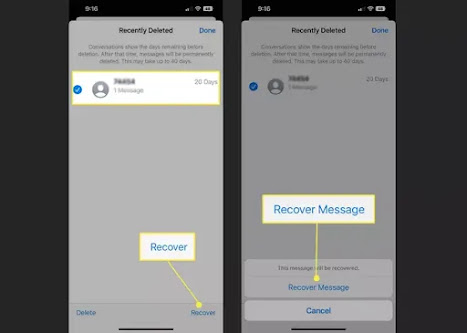
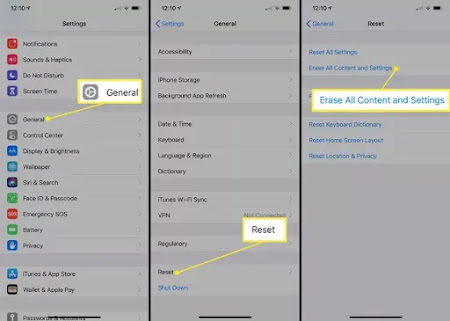



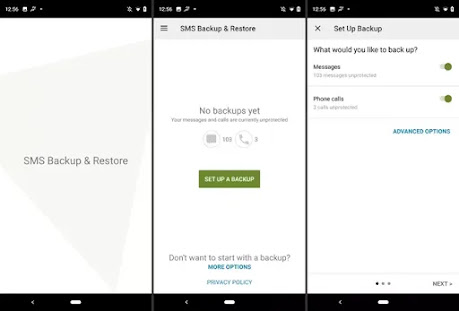
No comments:
Post a Comment