What To Know
- Facebook.com: Messages icon > See All... > find the person > three dot icon > Block Messages > Block Messages
- Mobile: Find the person > press and hold their name > More > Block > Done
This article explains how to block someone from abusing your Facebook Messenger inbox, making it so that you no longer receive the messages. It covers both the Facebook website and the mobile app, along with unblocking someone as well.
How to Block Messages on the Facebook Website
Select the person you want to block from the Contacts section on the right side of the screen.
When the contact window opens, select the down arrow next to the person's name at the top.
A new menu will open. Choose Block.
A new box will pop up asking you which type of block you want, just Messenger or all of Facebook. Pick Block Messages and Calls to block the person on Messenger alone.
Finally, Facebook will give you one last message asking you to confirm the block. Press Block to confirm.
Another Option on the Facebook Website
You might not see all of your conversations in the Contacts box on your Facebook homepage. That's alright. You can see all of your Messenger conversations and block any problematic ones by doing the following:
From your Facebook homepage, select the Messenger icon in the upper-right of the page.
Choose See All in Messenger.
Facebook will switch over to a full-screen version of Messenger. Find the person you want to block from the list to the left.
When you hover over their name, you'll see a three horizontal dot "more" icon appear to the right of their name. Select it.
Select Block Messages.
Facebook will ask you to confirm blocking the person. Press Block Messages to confirm.
How to Block Messages on the Messenger App
-
Scroll to the individual you want to block, and hold your finger on their name until a pop-up dialog appears.
-
Select the option to Block messages, and tap Done.
What Happens When You Block Someone?
When you block someone on Messenger, you no longer receive messages or chat requests from the blocked individual. You are also unable to contact the sender. Additionally, if the person you block is participating in a group conversation, you are notified before entering the chat. If you decide to join a chat with someone you have blocked, the person can converse with you within the context of that conversation.
Blocking someone on Facebook Messenger does not block the person on the entire Facebook platform — only from contacting you via the Messenger platform.
If you have decided that you want to block an individual, follow the appropriate instructions to do so from either the Facebook website or mobile app.
While Facebook does not explicitly inform an individual that you blocked them, it may not be difficult for the individual in question to discover the truth.
How to Unblock on the Facebook Website
You can unblock an individual and allow them to communicate with you if you change your mind or blocked them by mistake.
To unblock someone from sending you messages using the Facebook website:
Select the arrow in the top right corner of the Facebook home page.
Choose Settings & Privacy from the menu.
Click Settings.
Select Blocking in the left panel.
In the Block Messages section, choose Unblock next to the name of the person you want to unblock.
Unblocking in the Messenger Mobile App
You can also unblock someone you previously blocked from sending you messages on your mobile device using the Messenger app.
-
Tap your Messenger profile photo in the upper left corner.
-
Select Privacy.
-
Choose Blocked Accounts.
Select the person you want to unblock.
-
Tap Unblock on Messenger on the next screen.
-
Tap Unblock to confirm.
Alternative to Blocking Someone
If you don't want to block someone, you can ignore their messages entirely. When you ignore people, they see that their messages went through. On your device, you do not see their messages immediately. Instead, they go to the Message Requests Inbox.
To Ignore someone on Messenger, follow the exact steps for blocking someone, but when prompted, choose Ignore Messages instead of blocking them.
To reverse the process, select their message in the Message Request inbox and tap the Reply button at the bottom of the message to return their conversation to your regular inbox.
Facebook

















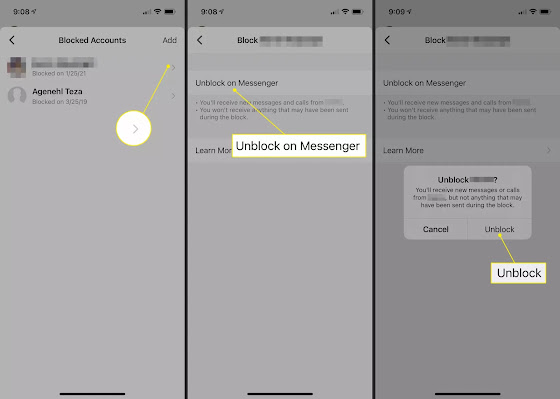
No comments:
Post a Comment