What to Know
- Log out of Facebook's site: Tap triangle button or hamburger menu > Log Out.
- Log out of all sessions: Menu icon > Settings & privacy > Settings > Security and Login (web) or Password and Security (app) > See More under Where You're Logged In > Log out of all sessions.
This article explains how to log off of the various iterations of Facebook.
How Do I Log Off of Facebook?
The following are two different methods to log out of Facebook.
How to Log Out In a Browser
If you're logged into your Facebook account on a computer that's not your own, you can log out by clicking the drop down menu at the top-right corner of the browser and selecting Log Out.
How to Log Out In the App
It only takes two taps of the screen to log out of Facebook through the app. First, select the Hamburger icon, and then scroll down to the bottom of the screen and tap Log Out.
These screens use the iOS version of the Facebook app. The instructions will be similar on an Android device, but the menu will be at the top of the screen instead of the bottom.
How Do I Log Off All Sessions of Facebook?
Given the number of Facebook-enabled devices out there and how frequently we login to Facebook in other locations, it's easy to lose track of where you're logged in. Thankfully, Facebook has a feature to pick and choose which account is currently logged in or to log out everywhere.
The following is how to log out of all locations via the web browser and the mobile app.
How to End All Sessions in a Browser
Your Facebook privacy settings can get even more in-depth if you go a little deeper into its menus.
Click the drop down menu at the top right corner of the browser and select Settings & privacy.
Choose Settings.
Once in Settings, select Security and Login.
Scroll to Where You're Logged In and select the See More drop down menu for a list of all active logins.
At the bottom of the active login list, select Log out of all sessions
How to Close All Sessions in the App
You can also log out of all sessions while on the go. With a few taps, you can ensure that your account is only active where you want it to be.
-
Tap the hamburger menu.
This menu will be in a different place depending on your platform. In iOS, it's at the bottom of the screen. On an Android, it's at the top.
-
Select the Settings gear.
-
Select Password and security.
Tap See all in the Where You're Logged In section.
Scroll to the bottom and select Log out of all sessions.
How Do I Report a Login That Wasn't Me?
If you notice a strange location or login time while checking your logged sessions, you can easily report it and then log out. Just follow the steps to log out of all sessions. Once you get to the list of sessions, tap or click on the three dots next to the entry and select either Report or Log off.



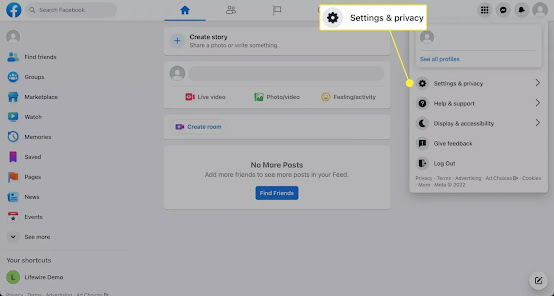

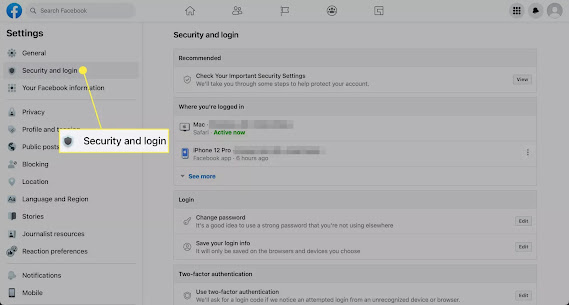




No comments:
Post a Comment