This article explains how to view the list of profiles you have blocked from your Facebook account's news feed.
How to View Your List of Blocked Profiles on Facebook
If you've already blocked people before and want to see who's on your blacklist, the following steps will help.
How to See Your Blocked List in a Browser
Click your profile image in the upper-right corner of the page and select Settings & privacy.
Select Settings
Once on the Settings page, select Blocking from the menu on the left side of the screen.
Click Edit at the Block users menu option.
This will open a separate prompt where you can click See your blocked list.
While viewing your Blocked list, click Unblock to remove someone.
How to View Your Blocked List in the App
-
Tap the hamburger menu. In iOS, this menu is at the bottom of the screen; on an Android device, it's at the top.
-
Select the Settings gear.
Scroll down to and tap the Blocking option.
Here you will see the list of Blocked People you have on your Facebook account. You can unblock users or add new users to the block list from here.
How Long Until You Can Block a Recently Unblocked Account?
So you've tried to give someone a second chance and their actions online have reminded you why you blocked them in the first place. If that's happened, you won't be able to banish them back to your blocked list for a little bit. Under Facebook guidelines, the company does not allow its users to re-block a recently unblocked account until after at least 48 hours.
Alternate Actions to Blocking Users
Blocking someone should be considered the social media equivalent of the "nuclear option." They'll know they've been either blocked or unfriended once they search for you in their friends list, leading to some potentially uncomfortable conversations in the real world. That being said, there are other less intrusive ways of weeding someone from your daily news feed.
Snoozing
If you're sure the person in question is just having a bad day or needs time to vent, you can use the snooze functionality to temporarily hide them from your sight. You can do that by tapping or clicking on the three dots at the top right of one of the users' posts and selecting Snooze (user's name) for 30 days. Once enabled, you won't see their posts for a month, but you will still show up on their news feed and on their friend list.
Unfollow
If you want to continue effectively snoozing someone beyond the initial 30 days, then unfollowing is what you are after. Start by clicking or tapping on the three dots at the top right of one of the users' posts. By unfollowing someone, you can hide their posts from your news feed, but you can still keep in touch. This is easily reversed.
Unfriend
If you're completely done with a person's antics online, you can completely remove them from your digital life. Start the unfriending process by finding the person in question and visiting their profile page. On the top right corner, under their cover photo, click the blue Friends button. Select the Unfriend option to cut ties online.

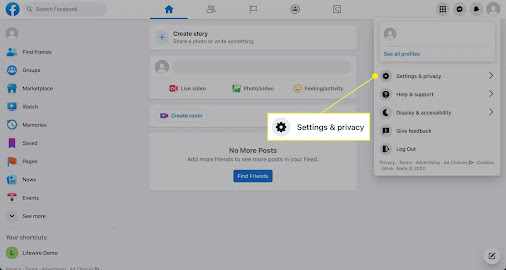

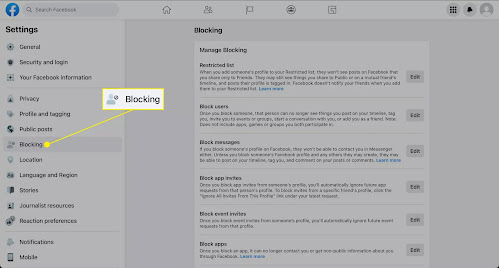





No comments:
Post a Comment