What to Know
- Browser history: Windows: Ctrl+H for history, Ctrl+J for downloads.
- Mac: Command+Y for history, Command+Option+L for downloads.
- In Windows, use File Explorer to see what files were accessed when, and in Mac, use the Finder app.
If you suspect someone was using your computer and you want to see what they were up to, here's how to check to see if there are some traces of what was accessed.
How Do I Check The Recent History Of My Computer?
To check the recent history of a computer, you should start with the web browser history and then move to the files itself. Remember, however, browser history can be revised or deleted, and Windows files can be hidden.
-
To open a browser history:
- On Windows browsers, including Microsoft Edge, Firefox and Opera use Ctrl+H.
- In Google Chrome, use Ctrl+H or go to My Google Activity.
- For Apple Safari use Command+Y.
This command will open a window with a list of websites viewed, with the most recent pages first. You can also find this in the menu of each browser, under History.
-
At the top of the History window, use the search bar to find any specific sites you might be looking for.
Tip: Microsoft Edge will only retain browser history for up to 90 days, so what you're checking may not be available.
-
To see what files may have been downloaded:
- Press Ctrl+J in any Windows browser.
- For Apple Safari, press Command+Option+L.
This also has a search function, which is useful for finding past downloads.
-
Once you’ve checked the browser, look at files or programs that may have been accessed.
- In Windows: Open the File Manager > Quick Access or log into your Microsoft account and scroll down to App And Service Activity.
- On Macs: Click the Apple menu to see a short list of recently used files, drives, and servers. For a longer list, you can open the Finder app by pressing Command+Option+Space or click on your desktop and choose File > New Finder Window. In the Finder, select View > Show View Options > Sort By > Date Modified.
This will show you all the files that have been accessed, most recent first. If your computer has multiple drives, look at each one to see if there are any changes.
In Windows File Manager, use View > Details to show a column with the date and time a file was last changed.
Can I See Recent Activity On My Computer?
Generally, you should be able to view your computer’s recent history. However, if you’re not finding what you’re looking for, there could be a few reasons.- If a private mode, such as Chrome’s Incognito or Edge’s InPrivate, are used, the history won’t be recorded.
- Data can be purged as part of regular maintenance or due to browser problems. Also, browsers can be configured to automatically erase browser history.
- Windows privacy settings can be changed, so certain actions may not be documented.
- Some third-party apps, like gaming tools, may only show in the File Explorer or Finder that they were used, not what was done on them. These apps may have separate history you can check when you open them.
- Secondhand and used devices are often purged of any identifying data or other materials, both to protect the previous owner and offer the new one a “clean” device.
- On Macs it's very easy for users to clear the Recent Activity menu (there's an option to clear the menu at the bottom of the menu itself).
FAQ-
How do I clear Google search history on my computer?
You can delete your old Google searches on the My Activity page. Select Controls, and then click Manage all Web & App Activity. On the next page, choose the Delete menu and choose the timeframe to clear. Note that you can't use these settings unless the web and app activity option is active.
-
How do I delete browser history on my computer?
How you clear the list of websites you've visited depends on which browser you're using. You can always open your history using either the Command + H or Shift + Command + H keyboard shortcut, and on that page, you can delete all or part of the list.


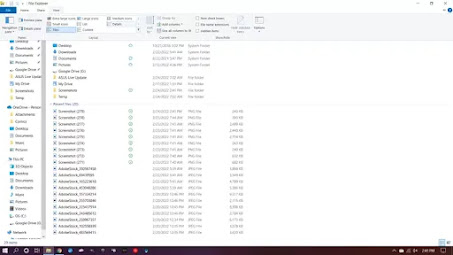
No comments:
Post a Comment