You sometimes want to connect multiple wireless speakers to your PC. Maybe, you want to enjoy a better experience, or the reason can be anything else. But connecting multiple Bluetooth speakers to a PC can be hectic. Unlike wired speakers, there is no option to use a splitter or hub for the job. So, how can multiple Bluetooth Speakers be connected to one PC? Well, there are a few methods available for this. So let’s quickly go ahead and have a look at them.
How to connect Multiple Bluetooth Speakers to One PC?
Connecting multiple speakers is easy if your PC supports Bluetooth 5.0 or later and uses a few other options. For this tutorial, we will have a look at the following methods:
- Use A Windows PC with Bluetooth 5.0
- Use Bluetooth Devices That Can Pair With Each Other
Now let’s have a look at these two methods below:
1] Use A Windows PC with Bluetooth 5.0
If your computer supports Bluetooth 5.0, you can easily connect multiple wireless speakers. As it is one of the features of Bluetooth 5.0 or later.
While modern-day computers might come with Bluetooth 5.0, older-generation computers might not have it. So how do you check that? For this, follow the below steps:
- Right-click on the Windows Start menu.
- Go to Device Manager.
- Double-click on Bluetooth and expand it.
- Right-click on your Device’s Bluetooth adapter and click on Properties.
- Go to the Advanced Tab and have a look at the LMP value.
- If the LMP value is 9, then your device has Bluetooth 5.0. Anything below nine means you have an older version of Bluetooth.
If your PC does not have Bluetooth 5.0, you can buy a Bluetooth 5.0 adapter and use it for the job.
Read: How to Split Sound between Speakers and Headphones in Windows
2] Use Bluetooth Devices That Can Pair With Each Other
You can also get speakers or devices that can pair with each other. Many new-gen speakers do allow you to pair them with each other. So if you happen to have such speakers, here is how you can connect them:
- Go to Start Menu > Settings > Bluetooth & Other devices.
- From here, turn on Bluetooth and click on the Pairing option on the first speaker.
- Next, click on Add Bluetooth or other device buttons on Windows and select the Bluetooth option.
- Now Windows will start searching for available Bluetooth devices. When it finds the device, click on the device you want to connect to and follow the onscreen steps.
- Next, turn on the second speaker, and press the Connect button on the speaker. Repeat the same on the first speaker.
- It will start looking for an existing speaker and connect to it.
- Once done, any audio you play on your PC will be available on both speakers.
Conclusion
So those were two quick ways to connect multiple Bluetooth speakers to one PC. One good way would be to get a Bluetooth 5.0 adapter for your Windows PC. It is a small dongle that will use a USB port. Anyway, for any other questions, comment below.
Is there an app to connect multiple Bluetooth speakers?
There are a few apps that let you connect multiple Bluetooth speakers. However, these apps are mostly device based, which means you need to have a speaker from a specific manufacturer to use their app. Examples of such apps are Bose Connect and Ultimate Ears.
Read: How to set up Preferred Speaker & Microphone for different Apps in Windows
Can I connect two Bluetooth speakers at once to PC?
Yes, you can connect two Bluetooth speakers at once to your Windows PC. Whether it runs on Windows 11 or Windows 10, you can connect more than one speakers at once and use them simultaneously. However, the only condition is to have Bluetooth 5.0.

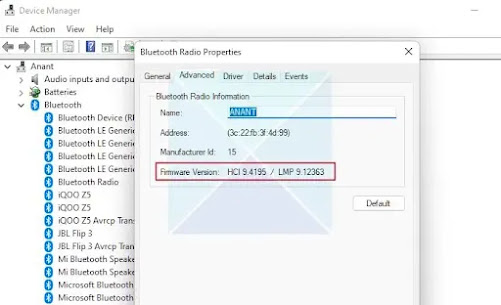

No comments:
Post a Comment