What to Know
- Go to Start > Settings > Accessibility > Mouse pointer and touch to adjust the size and color.
- Alternatively: Control Panel > Ease of Access > Change how your mouse works > Choose a pointer.
- To custom schemes, go to Start > Settings > Bluetooth and devices > Additional mouse settings > Pointers.
This article explains how to change the cursor on Windows 11.
How to Change Your Mouse Cursor on Windows 11
You can customize the mouse cursor in your Windows Settings, the Control Panel, or the Mouse Properties. The first two options only let you change the size and color of your cursor. To use a custom pointer scheme, you must go through Windows Mouse Properties.
How to Change the Mouse Cursor in Windows Settings
Windows Settings allows you to adjust the size and color of the mouse pointer.
In the Windows taskbar, select the Start menu and open the Settings app.
Select Accessibility in the left sidebar.
Select Mouse pointer and touch under Vision.
Choose one of the cursor options. Select Custom to pick a color. Use the Size slider to make the cursor larger or smaller.
How to Change the Mouse Pointer in the Windows Control Panel
In the Windows Control Panel, you can customize how your mouse works including what the cursor looks like, although the options are somewhat limited.
Go to Windows Search and search for Control Panel. Select the Control Panel app to open it.
Select Ease of Access in the Control Panel.
Select Change how your mouse works.
Choose a pointer under Mouse pointer. Select OK to confirm.
How to Change the Pointer in Windows Mouse Properties
In the Windows Mouse Properties menu, you can choose or upload a custom scheme for your mouse pointer. You can even change what the pointer looks like in various states (such as when a web page is loading).
In the Windows taskbar, select the Start menu and open the Settings app.
Select Bluetooth and devices in the left sidebar.
Select Additional mouse settings.
Select the Pointers tab in Mouse Properties window.
Select the dropdown menu under Scheme to choose a cursor scheme (size, color, etc.). If you download and install a custom pointer pack, it will show up in the list.
You can find free third-party cursor schemes online, but be safe when downloading files to avoid malware.
Under customize, you can change the individual cursor states within a scheme. To choose a custom file, select Browse.




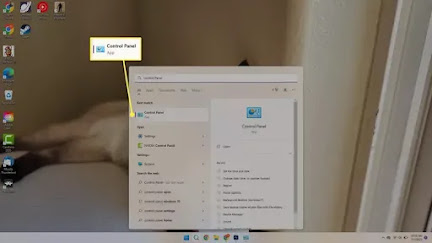






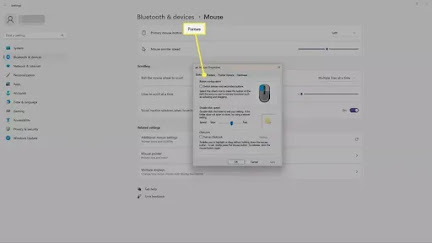



No comments:
Post a Comment