- The easiest way to change resolutions is to right-click on the desktop, select Display Settings, and then select the new resolution.
- You can change the resolution of your monitor at any time in Windows 11.
Changing your resolution can be a good way to increase the overall quality of your display in Windows, and Windows 11 allows you to change the resolution just as easily as other versions of Windows have in the past. However, some of the ways Windows 11 displays data on the display have changed from Windows 10. In this article, we’ll detail how to reach the resolution settings in two different ways, so you can easily change your resolution to the highest quality supported by your monitor.
How Do I Adjust Screen Resolution on Windows 11?
Adjusting the resolution in Windows 11 is actually very easy. In fact, you can do it right from the desktop at any point. Here's what to do.
-
Right-click on any empty spot on the desktop.
-
Click Display Settings.
If this doesn’t open directly to the Display section of settings, find and click Display in the menu listings. It should be located near the top.
Scroll down until you see the Scale & Layout section
Select the dropdown next to Display resolution to select the screen resolution settings you want to use. Windows will always recommend your monitor’s built-in optimal display resolution when looking at these settings.Once you’ve changed your screen resolution, it could change how icons and open windows appear on your screen. As such, we recommend changing the settings on a clean version of the desktop by ensuring you close down and open browser windows or apps that you have running at the time.
How Do I Get 1920x1080 Resolution on Windows 11?
If for some reason your computer isn’t automatically defaulting to 1080P resolution in Windows 11, you can change the setting manually. Of course, your monitor will need to support that resolution before you can change it. For example, a monitor that only supports a resolution of 1280x720 (or 720P) will not be able to run at 1920x1080 as it does not support that high of a resolution. Follow the steps below to open the display settings and change to 1920x1080 resolution.
-
Click the Windows icon on the taskbar.
-
Locate the Settings app icon and select it.
Click Display to open the display settings.Scroll down until you see Scale & Layout.Select 1920x1080 resolution from the drop-down menu to the right to commit to the changes.
How Do You Get 1920x1080 Resolution on 1366x768 Display?
If you’re running a display that automatically sets your resolution at 1366x768, then chances are you won’t be able to upgrade the resolution to 1920x1080. The reasoning for this is the display you are working on does not actually support 1920x1080 resolution. Even if you used third-party software, such as Custom Resolution Utility, to change the resolution, certain text and other items may become unreadable due to the down-scaling needed to show items at that resolution on a screen that doesn’t support it.


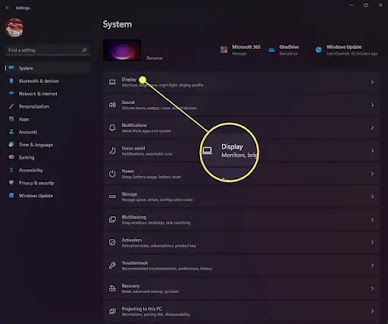






No comments:
Post a Comment