What to Know
- Newer Chrome versions don't support Java, so you'll need a plug-in.
- Enable Java by installing the IE Tab Chrome extension and following the on-screen instructions.
- Or, install the CheerpJ Applet Runner Chrome extension to run Java applets from within Chrome.
This article explains how to enable Java in Chrome version 42 or later now that Chrome no longer supports web pages with embedded Java applets. Solutions include using the IE Tab Chrome extension or the CheerpJ Chrome extension.
How to Use the IE Tab Chrome Extension
One way to enable Java in a newer Chrome browser is to install the IE Tab Chrome extension.
The IE Tab extension opens the page using the Internet Explorer engine inside of the Chrome browser. Since IE still supports Java, the page will also successfully load the Java applet.
Microsoft no longer supports Internet Explorer and recommends that you update to the newer Edge browser. Head to their site to download the newest version.
Install the IE Tab Chrome extension from the Chrome web store.
Restart the Chrome browser and visit the Java version test website. You'll likely see the failure status page. Select the IE Tab icon in your browser menu to re-open the tab using the new extension.
Now you'll see the Java version successfully displayed.
When you visit the test page, you may need to select the link to upgrade your version of Java if you don't have the latest installed. If you need to upgrade, make restart the Chrome browser before opening the test page again.
How to Use the CheerpJ Applet Runner Chrome Extension
The CheerpJ extension for Chrome lets you run Java applets inside of the Chrome browser, without even having to install Java on your system at all.
This Java applet Chrome extension is especially convenient because you don't have to reload the web page in a new tab. You simply enable loading Java applets and all applets on the page will run as normal.
This extension requires Javascript be enabled in Chrome. To do so, go to Settings > Advanced > Privacy and security > Site Settings > Javascript, then make sure Allowed is enabled.
-
Install the CheerpJ Applet Runner Chrome extension. Once installed, the extension appears as a shield icon in the Chrome toolbar.
-
When you visit a page with a Java applet, select the CheerpJ icon, then select Run Applets to enable the Java applets on the page.
Once enabled, you'll see all of the applets run inside your Chrome browser as they normally should.



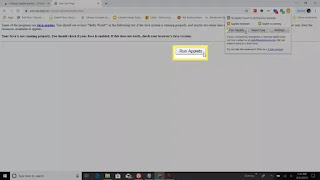

No comments:
Post a Comment